Help Center
EasyFlow Invoices
1. Introduction
The following documentation gives you detailed information about EasyFlow Invoices and describes all the necessary steps regarding installation and configuration for the successful use of the app.
If you need support at any point, please feel free to contact us by email at support@easyflowapps.com.
1.1. General features of the app
EasyFlow Invoices offers you comprehensive invoice management functionalities directly in your own Salesforce environment:
- Simple and intuitive invoice creation
- Easy deposit and tracking of incoming payments
- Automatic generation of document numbers (invoices, reminders and cancellations), which you can easily configure yourself
- Automatic invoice status adjustment to "Paid" upon receipt of payment
- Automatic reminder creation based on reminder levels
- Simple overview of reminder processes using status displays
- Automatic creation of cancellation records
- Possibility of compliance with GoBD conformity
This list serves as an overview. In the further course we will describe these functions individually and in detail.
Note: EasyFlow Invoices is available in both German and English. However, some parts of the Salesforce objects are not translated by default (e.g. names of list views). All untranslated text fields can be translated manually as desired.
1.2. Requirements for the use of EasyFlow Invoices
In order to be able to use EasyFlow Invoices, a number of requirements must be met. You can find out what these are in the following:
EasyFlow is based on the use of a Salesforce SalesCloud Enterprise Edition by default. Higher SalesCloud editions are of course also supported. Use in a Professional Edition is also possible. Your users can use EasyFlow with a SalesCloud or a Platform licence. Please note that with a Platform licence you do not have access to the opportunity object, which is necessary for the creation of invoices. However, your Platform licence users have access to all custom objects, i.e. invoices, reminders, cancellations and payments.
In addition, the functions "Notes", "Quotes" and "Path" must be activated for a complete range of functions:
> To check this, go to "Setup"
> Search for "Quotes Settings", "Notes Settings" and "Path Settings"
> Make sure all of them are enabled/active
1.3. The Interfaces of EasyFlow Invoices
The interface for the configuration and use of EasyFlow Invoices is composed exclusively of native Salesforce components. A distinction can be made between two views, one for the EasyFlow administrator and one for the EasyFlow user. The EasyFlow user only sees the user interface, but also has the option of working in the console view.
1.3.1. The administrator view
You will find the following tabs in the EasyFlow Invoices Admin application:
| Tab | Description |
|---|---|
| Configurations | With the help of an "EasyFlow Invoices configuration" data set created during installation, you can control the basic configuration of the application. |
| Stage Settings | Here you can manage the automatic generation of an invoice data record depending on the opportunity/order stage. |
| Reminder Levels | Here you can define when a reminder data record should be generated automatically depending on the due date. |
| Number ranges | Here you can define the desired number range format for invoices, reminders and cancellations. |
| Notification Settings | Here you can set up push notifications for one or more Salesforce users. |
1.3.2. The user view
You will find the following tabs in the EasyFlow Invoices and EasyFlow Invoices Console application. Depending on your preference, you can choose between the console and standard app view:
| Tab | Description |
|---|---|
| Home | On the home interface, you will find up-to-date dashboards that provide an overview of open, sent and overdue invoices as well as payments received. |
| Accounts* | Here you can save the information about your customers as business accounts. |
| Contacts* | Here you can save information about the people you want to do business with. The contacts can be assigned to the accounts. |
| Opportunities* | Opportunities are deals in progress, so you can track your potential deals here. Opportunities can be linked to accounts. |
| Invoices | Here you can manage your invoices. |
| Payments | Here you can manage your payments. |
| Reminders | Here you can manage your reminders. |
| Cancellations | Here you can manage your cancellations. |
| Receipts | Here you can manage your receipts. |
| Settlements | Here you can manage your settlements. |
* Salesforce standard objects
2. Installation and Setup
To use EasyFlow Invoices, some preparatory steps are necessary. These include the installation of the tool itself, but also further configurative measures, which we describe in this chapter.
Note: When purchasing an EasyFlow Invoices licences, we offer a free set-up service! Please contact us by e-mail at support@easyflowapps.com or call us at +49 (0)800 25 68 396.
2.1. Installation
EasyFlow Invoices can be installed via the AppExchange.
When you are on the installation page, select "Administrators only". This selection is necessary, as otherwise non-authorised users could gain access to sensitive data!
Click on "Install" and confirm the message "Yes, grant access to these third-party websites". Within the scope of the installation, release must be granted for addressing different interfaces. Click on "Next" to start the installation.
Once your installation is complete, you will find all the components associated with the package in your Salesforce org. You can recognise them by the "EasyFlow Invoices" namespace.
A notification may appear with the following content: "The installation of this application takes some time. You will receive an email when the installation is complete." If this is the first time you've seen such a message, don't worry. Just click "Done." Salesforce will then email you to let you know if the installation was successful.
Once the installation is complete, we recommend checking the installation in the "Packages" area under "Installed Packages" in Salesforce Setup.
2.2. Granting of Rights of Use
The use of the application requires the assignment of certain rights to desired Salesforce users. A basic distinction is made here according to the type of use:
- EasyFlow Invoices licenses
- Salesforce Permission Set
EasyFlow Invoices licenses are assigned in the "Installed Packages" section, directly at the EasyFlow Invoices package listed there. To do this, click the "Manage licenses" button and assign the desired users.
Salesforce permission sets are assigned separately. The following types of Salesforce permission sets are basically distinguished in EasyFlow Invoices:
- EasyFlow Invoices Admin: for full administrative access to all areas of the application.
- EasyFlow Invoices User: for user access to EasyFlow Invoices and Console app
To assign these permission sets, go to Setup > Home > Quick Find > Permission Sets.
Search in the list for „EasyFlow Invoices Admin“ and „EasyFlow Invoices User“ and click on the respective set of permissions you want to assign to a user.
Go to "Manage Assignments" and add the desired users by checking the checkbox.
IMPORTANT: It is also essential to share the dashboards and reports that come with EasyFlow Invoices by default. To do this, please go to the standard tabs for "Reports" and "Dashboards" in the Salesforce interface and in each case (!) in the sharing settings of the " EasyFlow Invoices" folder added with the installation of EasyFlow Invoices, share it with the group of all internal users. You can find this sharing option as follows:
Search via the Reports or Dashboards search function > All Folders > EasyFlow Invoices > Share (using the arrow function on the right). If this step is missed, the EasyFlow Invoices app homescreen will not display correctly for users without an administrator license.
2.3. Field Visibility
As part of the Salesforce security review, certain rights to fields must be checked. If a field is not visible to a user, this check will fail. It is therefore important to ensure that all fields are visible. Some of the rights are automatically granted in most cases, but it makes sense to check them initially.
This specifically concerns the objects ‘Order’ and ‘Order Product’.
You can find these in the setup menu in the Object Manager. You can check the visibility of the fields as follows:
Select the object in the Object Manager > Fields & Relationships > select the relevant field > Set Field-Level Security > the ‘Visible’ checkboxes must be ticked.
Check the following fields:
Order:
- Status
- Account Name
- Description
- Quote
Order Product:
- Order
- Quantity
- Quote Line Item
- Total Price
- Unit Price
2.4. Management of the Configuration Data Set
The first step in configuring the app is to manage the configuration data set. By default, default settings are stored in the configuration data set so that the app can be used directly. However, these settings can be freely configured according to your own requirements.
First, search for the „EasyFlow Invoices Admin“ app in the App Launcher or via the search function. Switch to the "Configuration" tab. Here you can create one-time entries for the basic configuration parameters in the data set.
Here you can create one-time entries for the basic configuration parameters in the data set.
The following fields can be configured:
| Field | Type | Description |
|---|---|---|
| Automations | Formel Field | Should be checked by default. Shows whether time-based automations (see Notification Settings) are activated. Activation can be done via the "Automations" button. |
| Due Date | Optional | Here you can enter the number of days (numerical entry) until an invoice is due. The default setting is 14 days. |
| GoBD Compliance | Optional | Here you can make the setting for maintaining GoBD conformity. If this option is selected, invoice data records and invoice documents can no longer be edited after they have been sent. |
| VAT Rate Field Name | Optional | Here you can store the API name of the VAT field that you have created at the level of the opportunity product. The VAT stored there is then automatically transferred to the corresponding invoice data record. |
2.5. Manage Stage Settings
Stage settings allow you to automate the generation of an invoice based on the stage levels of the objects Opportunity and Order. For Opportunities, "Closed Won" is set by default. If you want to map an individual sales process through specially created stages, you can create a new stage setting.
| Field | Type | Description |
|---|---|---|
| Name | Mandatory | Here you can enter a freely selectable name for your stage setting. |
| Type | Mandatory | Specifies the object the stage setting should apply to: Opportunity or Order |
| Stage | Mandatory | Here you can enter the name of the stage for which an invoice record is to be generated. |
| Action | Mandatory | Defines the record to be created when the corresponding stage is reached. The default setting is Invoice. |
| Order | Optional | Here you can specify the order in which the stage settings should be applied when the stage and action are the same. |
| Percentage | Optional | Here you can specify what percentage of the full amount should be allocated to the invoice. |
| Set Date | Optional | When selected, the date and thus also the number are set when the invoice record is created. |
Note: 0€ invoices are only generated if the value 0 is explicitly entered in the "Percentage" field. Without this entry, no 0€ invoices will be created.
2.6. Configuring Reminder Levels
Via "Reminder Levels" different reminder levels can be stored which define the number of days after the due date of an invoice. If the correspondingly defined number of days of a reminder level is reached, a reminder record is automatically created. By default, 3 reminder levels after 0, 7 and 14 days are already stored.
Note: Make sure that "Automations" are activated in the configuration data set.
A reminder level has the following fields:
| Field | Type | Description |
|---|---|---|
| Name | Mandatory | The name of the reminder level |
| Due | Mandatory | Defines how many days after an invoice's due date a reminder record should be created. |
| Set Date | Optional | If checked, the date will be set when the reminder record is created |
2.7. Setting Up Number Ranges
Via "Number ranges" you can define the desired number ranges for the objects Invoice, Reminder and Cancellation. By default, a number range for each object with a default pattern is already configured. However, you can change the preconfigured pattern or create new number ranges. Note: For each object, there can only be one number range.
A number range has the following fields:
| Field | Type | Description |
|---|---|---|
| Name | Mandatory | The name of the number range |
| Objects | Mandatory | The objects to which the number range should be applied. You can assign multiple objects to one number range, yet every object can only be assigned exactly once across all number ranges. |
| Pattern | Mandatory | Defines the pattern used by the number range to create numbers. The pattern can contain plain text as well as the following mergefields: {YY} or {YYYY} to store the corresponding year, {MM} and {DD} to store the corresponding month and day, and {00000} for storing the desired number of digits, which is defined by the number of '0'. |
| Term | Mandatory | Defines the runtime period of the number range. After each term, the number range counter starts from zero again. |
2.8. Setting Up Notifications
Push notifications for one or more Salesforce users can be set up via "Notification settings". Push notifications are generated in the following cases:
- When creating a new invoice
- When creating a new reminder
- If an invoice is overdue
To set up push notifications, click on the "Notification Settings" tab and then on the "New" button in the "Notification Settings" list to create a new "Notification Settings" record.
| Field | Type | Description |
|---|---|---|
| User | Mandatory | The Salesforce user to be notified. |
| Events | Mandatory | Here you can define events that trigger notifications. Possible are: New invoice, New reminder, Overdue invoice. |
| Active | Mandatory | Defines whether the notification setting is active. |
2.9. Configuration and Customisation of Standard Objects
Since Salesforce does not support automatic adjustments to standard objects when installing applications such as EasyFlow, this must be done manually once after installation. This way, EasyFlow Invoices seamlessly adapts to your Salesforce standard.
Note: We offer a free set-up service with the purchase of EasyFlow Invoices! Just write us an email to support@easyflowapps.com.
2.9.1. Opportunities
In order to keep relevant information about the project in view on the opportunity, you should add the topic list "Invoices" to the opportunity page layout on the opportunity tab via "Setup" > "Edit object" > "Page layout". Search for "Invoices" under Related Lists and add it to the layout.
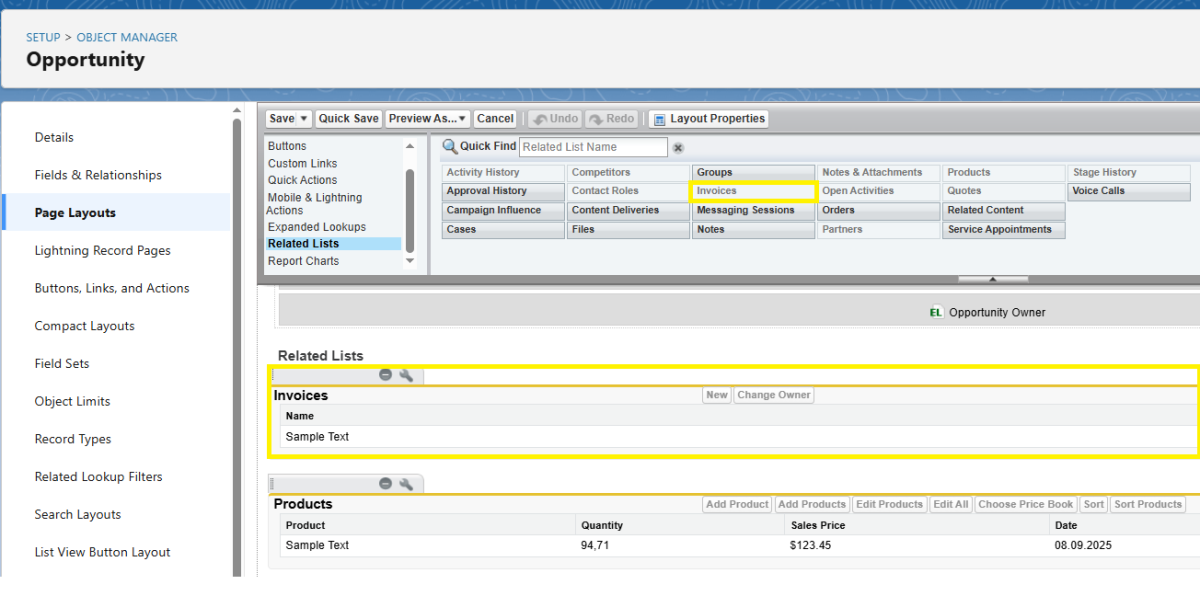 X
X
2.9.2. Opportunity Product
To be able to add a VAT rate to your offered products on the respective opportunity product, you should create a VAT field and add it to the layout. Payment and formula fields are accepted. Make sure that the API name of the field is stored in the configuration record.
2.10. Trial version
You have the opportunity to test EasyFlow Invoices for 30 days completely free of charge. You do not need any credit card information. After 30 days, the test phase expires automatically and you can no longer access EasyFlow Invoices.
If you want to test EasyFlow Invoices in a sandbox, the installation process works exactly the same as in the live environment.
2.11. Order licenses
This step is particularly important so that you can use EasyFlow Invoices permanently! The licence fees for the use of EasyFlow invoices will be collected by direct debit from the account you have specified. You can enter your relevant information here:
> In the EasyFlow app, you will find the "Manage licences" button in the "Configuration" tab. Click on the button to open a login page to your licence management area. In this customer portal you will find all the important data about your EasyFlow licences, payment information and also the option to book additional licences with a click.
> To log in, you will receive a personalised code by e-mail, which you enter in the login screen.
> After logging in, the overview page will open with some instructions on what information you need to provide us with so that you can use EasyFlow in future.
> Click on "Check your billing address". There you can enter a valid billing address. Then click on "Check your SEPA direct debit mandate" to issue a valid SEPA direct debit mandate. You can also find the input masks for your data below in the "Billing" and "Payment" tabs.
> After you have entered and saved the necessary data, you will receive a confirmation email from us and a document with all the information about your SEPA direct debit mandate.
Please note: The e-mail with the confirmation will be sent to the e-mail address that was specified when you downloaded EasyFlow in the Salesforce AppExchange.
3. Core Data Records
Below you will find a detailed overview of the core data records of the EasyFlow Invoice objects.
3.1. The Invoice Record
The invoice record has two tabs: Related and Details. Under the "Related" tab you will find all the subject lists, as well as notes and files. Under the "Details" tab you will find the following fields:
| Field | Type | Description |
|---|---|---|
| Name | Auto Number | Number of the invoice record. This is assigned automatically when an invoice is created. |
| Account | Formula Field | Refers to the corresponding customer account. |
| Opportunity | Optional | Refers to the corresponding opportunity record that is being settled. |
| Number | Optional | Here you can define the invoice number. The invoice number is created automatically if a corresponding number range is stored (see "Creating number ranges"). |
| Status | Mandatory | Here you can define the invoice status; available invoice statuses are Draft, Sent, Paid, Canceled. |
| Payment status | Formula Field | Here you will see an icon corresponding to the status of the invoice record in order to be able to see the payment status at a glance by means of a visualisation. |
| Set Date | Checkbox | This field is enabled by default. If it is disabled, the date (and consequently the invoice number) will not be set when creating the invoice. |
| Date | Optional | Here you can define the date of the invoice. This is automatically stored when the invoice is generated from the opportunity, but can be changed. |
| Due | Optional | Here you can see the number of days until the invoice is due. By default, the value of the "Due date" field is taken from the configuration, see "Creating due dates". |
| Due Date | Formula Field | Here you see the due date, which is calculated from the "Date" field of the invoice as well as the "Due date" field, a time specification in days. |
| Total Amount (net) | Formula Field | Here you can see the invoice amount (net) as the sum of the corresponding allocations assigned to the invoice (see "Creating an invoice record"). |
| Total VAT | Formula Field | Here you can see the VAT that is automatically calculated from the information stored in the 'Opportunity Product' record. This requires that a corresponding field has been created and the field name has been stored in the configuration, see "Configuration of Opportunity Product" and "Creating the configuration". |
| Total Amount (gross) | Formula Field | Here you see the total amount (gross), calculated from the amount plus VAT. |
| Amount paid | Formula Field | Here you can see the amount already paid if a payment record has been assigned to the invoice (see "4.2. Deposit of incoming payments"). |
| Open Amount | Formula Field | Here you can see the outstanding amount. This is calculated from the total amount minus the amount paid. |
3.2. The Reminder Record
The reminder record contains two tabs: Related and Details. Under "Related" you will find notes and files. Under the "Details" tab you will find the following fields:
| Field | Type | Description |
|---|---|---|
| Name | Mandatory | Number of the reminder record. This is assigned automatically when a reminder is created. |
| Number | Optional | Here you can define the invoice number. The invoice number is defined automatically if a corresponding number range is stored (see "Creating number ranges"). |
| Invoice | Formula Field | Refers to the corresponding invoice record. |
| Invoice Number | Formula Field | Displays the invoice number of the invoice record referenced in the "Invoice" field. |
| Status | Mandatory | Here you can enter the reminder status, possible are "Draft" and "Sent". |
| Date | Optional | Here you can enter the reminder date. If the reminder notice is generated automatically on the basis of the deposited reminder levels (see "2.6 Configuring Reminder Levels"), the date is set automatically. |
| Reminder Level | Mandatory | Here you can define which reminder level the reminder corresponds to. If the reminder is automatically created according to the saved reminder levels, this is automatically updated. |
3.3. The Cancellation Record
The cancellation record also contains two tabs: Related and Details. Under "Related" you will find notes and files. Under the "Details" tab you will find the following fields:
| Field | Type | Description |
|---|---|---|
| Name | Mandatory | Number of the cancellation record, is assigned automatically when a cancellation is created. |
| Invoice | Formula Field | Refers to the corresponding invoice record. |
| Number | Formula Field | Here you can define the cancellation number. The cancellation number is defined automatically if a corresponding number range is stored (see "2.7 Setting up Number Ranges"). |
| Status | Mandatory | Here you can enter the cancellation status, possible are "Draft" and "Sent". |
| Date | Optional | Here you can enter the cancellation date. |
3.4. The Incoming Payment
On the payment record you can create incoming payments and upload files (e.g. payment receipts) and notes. You will find the following fields on the payment record:
| Field | Type | Description |
|---|---|---|
| Name | Mandatory | Number of the payment record. This is assigned automatically when a payment is created. |
| Invoice | Formula Field | Refers to the corresponding invoice record. |
| Account | Formula Field | Refers to the corresponding customer account that made the payment. |
| Date | Optional | Here you can set the payment date. |
| Amount | Optional | Here you can set the amount paid. |
3.5. The Allocation Data Set
You can edit the allocation record via the "Allocation" button. You can also find it in the "Allocations" topic list on the invoice record.
| Field | Type | Description |
|---|---|---|
| Name | Auto Number | Number of the allocation data set. This number is automatically allocated when the record is created. |
| Invoice | Formula Field | Refers to the corresponding invoice record. |
| Opportunity Product | Formula Field | Refers to the corresponding opportunity product. |
| Product Name | Automatic | Defines the name of the associated product. The product name is assigned automatically. |
| Amount | Optional | Here you can enter the net amount of the opportunity product to be settled. |
| VAT | Optional | Displays the VAT depending on the information stored in the opportunity product. |
Note: When using EasyFlow Projects in addition, individual sub-projects can be allocated separately to the invoice. A sub-project record is created automatically when the project is created, the field values do not have to be edited or adjusted. The sub-project data record enables project invoicing according to individual products. This also allows billing within a project according to time and lump sum, according to the defined billing type per sub-project, which is taken over from the quotation document item.
3.6. The Receipt Data Set
The receipt data record has two tabs: Related and Details. Under the ‘Related’ tab, you will find all topic lists, as well as notes and files. Under the ‘Details’ tab you will find the following fields:
| Field | Type | Description |
|---|---|---|
| Name | Auto-Number | Number of the receipt data record. This is assigned automatically when a document is created. |
| Account | Optional | Refers to the corresponding account. |
| Number | Optional | You can enter the receipt number here. |
| Status | Mandatory | Here you can define the receipt status; available receipt statuses are Open, Extracted, Confirmed, Paid, Cancelled. |
| Settlement Status | Formula Field | Here you will see an icon corresponding to the status of the receipt data record so that you can see the payment status at a glance using a visualisation. |
| Date | Optional | Here you can define the date of the document creation. |
| Due Date | Optional | Here you can enter the due date of the receipt. |
| Amount | Optional | Here you can enter the receipt amount (net). |
| VAT | Optional | Here you can enter the VAT as an amount. |
| Total Amount | Formula Field | Here you can see the total amount (gross), calculated from the amount plus VAT. |
| Amount Settled | Formula Field | Here you can see the amount already paid if a settlement data record has been assigned to the receipt (see ‘Storage of settlements’). |
| Open Amount | Formula Field | Here you can see the open amount. This is calculated from the total amount minus the amount paid. |
| Inverted Open Amount | Formula Field | Here you can see the inverted open amount. |
4. Operational Use
In this chapter, we describe how you can get the most out of EasyFlow Invoices. Before taking this step, it is important that you have created the products and opportunities that you want to invoice. Make sure that you have added your products to an active price book.
4.1. Automatic Generation of an Invoice Record
> To start the invoice generation process, choose an opportunity for which an invoice should be created
> In this opportunity, set the stage of the opportunity to a value, that will trigger the creation of an invoice from within the stage settings. In this example, we change the stage to "Closed Won", which, using the default stage setting, will trigger the creation of an invoice.
> Now click on the newly created invoice record in your opportunity. If you have set automatic allocation of invoice items in the stage setting, they will be automatically allocated to the invoice record in the specified amount.
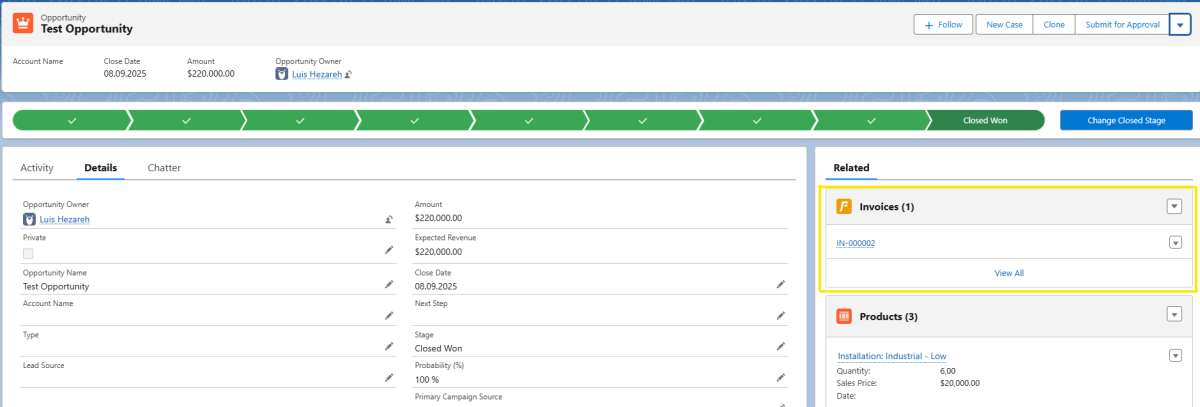 X
X
Hint: If you can't find the invoice list in your opportunity record, check that you have completed step 2.9.1.
>Using the "Allocation" button on the top right of the invoice record, you will get to an interface where you can add opportunity products as items to the invoice. You can do this either directly in the Amount field or by using the "Allocation in Percent" field. The value you enter here will be applied to all items when you click on "Apply". This allows for flexible partial billing. We recommend to always enter 100% for the last partial invoice to avoid rounding problems.
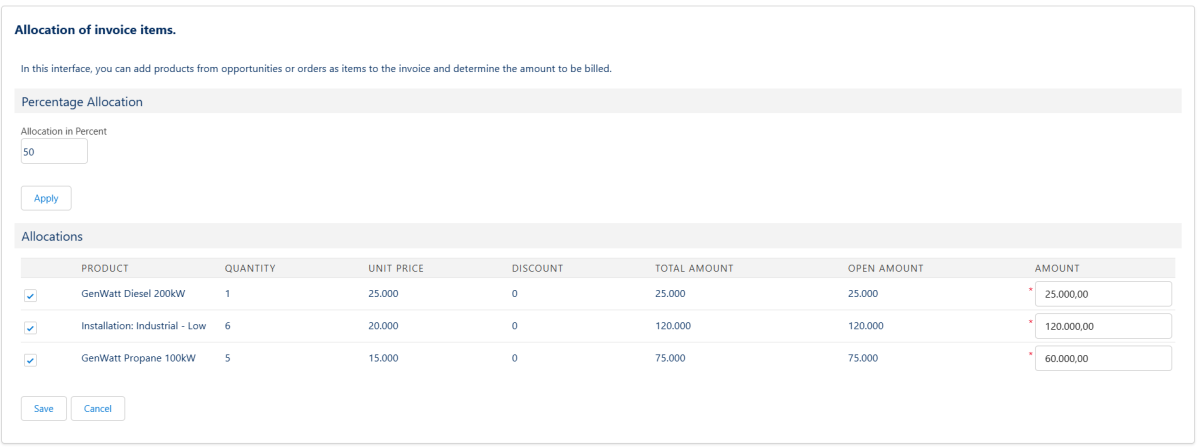 X
X
Note: As long as there are still open amounts in the opportunity products on the opportunity to be settled, the respective amount is displayed in the "Allocation" interface.
Congratulations! Now you have created your invoice and can send it to your client.
Note: By default, Salesforce does not provide for document creation. With cloudworx.compose we offer the possibility to easily create invoice documents with all relevant information and your logo. Let's talk about it, if you need further information!
4.2. Deposit of Incoming Payments
When a customer pays their invoice, you can easily create a payment record.
> In the invoice record, search for "Payments" in the related lists.
> Add a new payment by clicking "New".
> Fill out the fields "Date" to specify a payment date, as well as "Amount" with the payment amount.
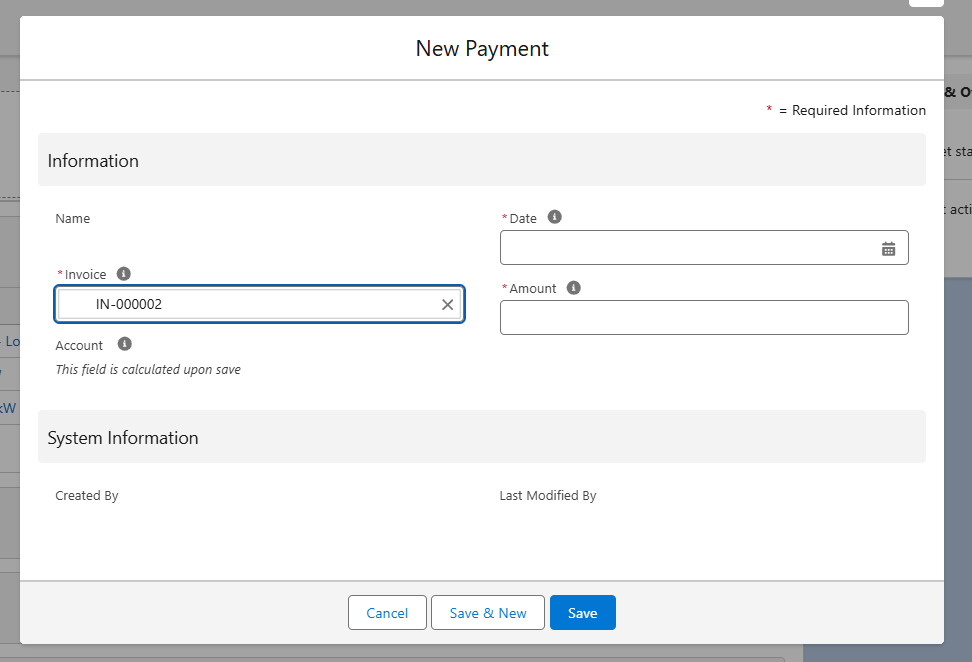 X
X
> Click on Save to finish the payment deposit.
Note: If the payment amount corresponds to the invoice amount, your invoice is automatically set to "Paid". If it is an open amount, the invoice status does not change and you can see the difference in the "Open amount" field.
4.3. Automatic Generation of Reminders
If a payment is missed and the open invoice exceeds its due date, a reminder record is automatically created according to the reminder levels stored in the configuration. The default settings are 0, 7 and 14 days after the invoice due date. Following the standard, a total of three reminder data records would be created.
Note: By default, Salesforce does not provide for document creation. With cloudworx.compose we offer the possibility to easily create invoice documents with all relevant information and your logo. Let's talk about it, if you need further information!
4.4. Automatic Generation of Cancellations
When you set an invoice record to "Cancelled", a corresponding cancellation record is automatically created in which the information of the invoice is transferred.
Note: By default, Salesforce does not provide for document creation. With cloudworx.compose we offer the possibility to easily create invoice documents with all relevant information and your logo. Let's talk about it, if you need further information!
4.5. Deposit of Receipts
If you want to store a receipt for payment, i.e. for settlement, you can simply create a receipt data record. The easiest way to do this is to go to the "Receipts" tab and click on "New" above the "Receipts" list view. You can enter an account to which this voucher belongs as well as the voucher number, the voucher date and the due date. You can also enter the amount (net) and the VAT. You can then upload the voucher document, if available, to the "Files" topic list. When you are finished, you can set the status to "Extracted" or "Confirmed". Use the "Extracted" status if you or someone else wants to check the receipt again before it is paid.
If you enter a settlement (see "Entering settlements") and the settled amount matches the outstanding amount, the status of the voucher is automatically set to "Paid".
4.6. Deposit of Settlements
If you want to enter a settlement, i.e. a payment for a voucher, you can simply create a settlement data record in the corresponding voucher data record. The easiest way to do this is to go to the "Settlements" topic list and click on "New" in the topic list. Now simply enter the corresponding date of the settlement (payment) and the amount and click on "Save". If the amount matches the corresponding open amount on the voucher data record, the status of the voucher data record is automatically set to "Paid".
5. Reporting and Controlling
A central function of EasyFlow Invoices is that you can filter all information relevant to the invoice process in real time according to any parameters in reports and monitor them visually in dashboards. In addition, you have an up-to-date overview of the "total amount" and "paid amounts" of an invoice at invoice level.
5.1. Dashboard at Invoice Level
With EasyFlow Invoices installed, you can quickly view the following report on the respective invoice record in the dashboard.
| Field | Description |
|---|---|
| Incoming Payment | Allows an overview of paid and outstanding amounts of the respective invoice. |
5.2. Dashboards on the homepage
| Type | Description |
|---|---|
| Open Invoices | Displays the number of currently open invoices. |
| Open Invoices - Open Amount | Displays the total amount of outstanding invoices. |
| Overdue Invoices | Displays the number of invoices currently overdue. |
| Overdue Invoices - Open Amount | Displays the total amount of outstanding overdue invoices. |
| Invoices Sent | Displays the total amount of invoices sent. |
| Payments | Displays the total amount of payments received. |
6. Error Handling
The more diverse the functionality of a system, the more complex the configuration. Errors happen in the process. A central focus of EasyFlow invoices is to support users in analysing configuration errors as best as possible and to avoid input errors directly.
In the event of errors due to incorrect entries or connection problems, the user receives a corresponding message.
If no indication of an error is given, it can generally be assumed that the triggered action was successful.
Some of the error messages displayed originate from the EasyFlow Invoices application (e.g. through validations during data entry) or from Salesforce itself.
In the following you will find error messages that can be displayed by the EasyFlow Invoices application and the corresponding possible solutions:
| Error Message | Solution |
|---|---|
| Stage is invalid. Please enter existing and active opportunity stage. | If the stage setting has been stored but no corresponding picklist value is stored and active for the "Stage" field on the opportunity object. |
| Licence missing. Assign an Easyflow licence to the corresponding user and try again. | In this case, a user has been stored in the notification settings to whom no corresponding EasyFlow licence has been assigned. Go to "Setup" > "Installed packages" > "EasyFlow Invoices" > "Manage licences" and assign a licence to the user. |
| Field name is invalid. Please enter a valid developer name of an existing field at the opportunity product level. | Here you have entered a VAT field name in the configuration record that does not match the API field name of the VAT field on the opportunity product. Please go to "Setup" > "Object Manager" > "Opportunity Product" > "Edit" to "Fields and Relationships" and check the API name. |
| Field type is invalid. Only fields of the type "Percent" are allowed. | Please make sure that the VAT field on the opportunity product corresponds to the field type "Percent". Please go to "Setup" > "Object Manager" > "Opportunity Product" > "Edit" to "Fields and Relationships" and check the field type. |
| To maintain GoBD conformity, no changes may be made after the invoice has been sent. | In this case, the invoice is already in the "Sent" status and your EasyFlow administrator has set GoBD conformity in the configuration. If you have an error in the invoice, cancel it and create a new, corrected invoice record. |
| Number range already defined. Only one number range may be defined for each object. | Please check whether you have not already stored a number range for the object. To do this, go to the tab "Number ranges" and select the list view "All". |
| Wrong variable. Only the date variables {YYYY}, {YY}, {MM}, {DD} and the count variable {0} may be used as variables. The number of 0s in the count variable can be freely selected. | Here you have tried to incorporate an unsupported variable type into the number range logic. |
| Double variable. Each variable may only be used once in the design. | Here you are repeating the pattern of your number range, please check your entry again and adjust your entry if necessary. |
If an error message is unclear, we recommend consulting the Salesforce administrator responsible for the installation.